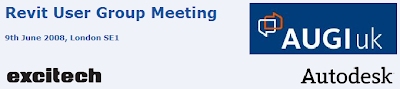 I thought you’d like to know that Excitech are running a Revit User Group event in London on the 9th June 2008. I have been running the user group since December 2005. It started small, however, since then it has grown in size and last December we held an event just before Christmas, where we had just over 70 architectural and structural users from 50 different companies.
I thought you’d like to know that Excitech are running a Revit User Group event in London on the 9th June 2008. I have been running the user group since December 2005. It started small, however, since then it has grown in size and last December we held an event just before Christmas, where we had just over 70 architectural and structural users from 50 different companies.The event scheduled for 9th June is being sponsored by AUGI and Autodesk. So if you are a UK user or even an overseas user who’s in the UK on that date and are interested in attending, please feel free to sign up at the address below where you will find details as well as the proposed agenda.
http://www.excitech.co.uk/news/revit_user_group.asp
It should be a fun packed Revit day and it will be great to see you there. :)
