Explaining how the rotate tool works in Revit has always been an interesting experience in any training class I have ever run. Half the students get it, the other half are left scratching their heads. I suspect much has to do with the engrained AutoCAD mentality. So Revit doesn’t work like AutoCAD? That’s weird; don’t these two products come from the same company? Anyway, I remember struggling with the rotate tool the first time I encountered Revit. Not that I couldn’t understand it, I just didn’t have a clue how to alter the center point of rotation. It took some smart arse to tell me I have to drag the rotation icon!
Revit 2012 has put pay to all that frustration and tweaked the way you interact with the tool.So when you choose the rotation tool now, you can move the blue dot by dragging it to a suitable location to define your center point of rotation.

As you would expect, when you choose the “place” button, the rotate point can be snapped to other elements.

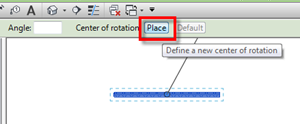
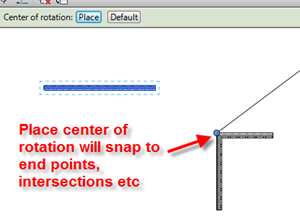
2 comments :
use the spacebar .. does the same thing as the "place".. who wants to click in the options bar when they can just use the spacebar!
hit the spacebar! does the same thing as "place" :)
Post a Comment