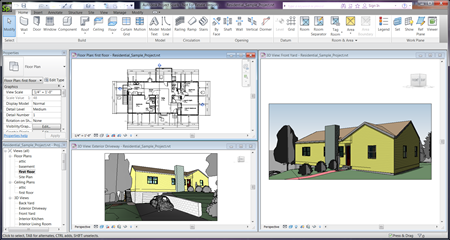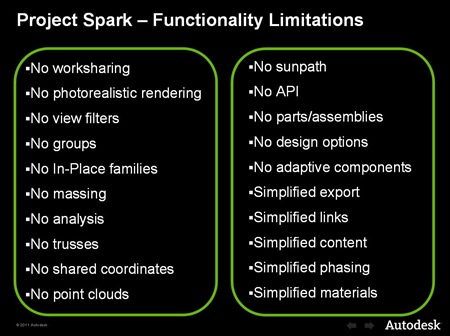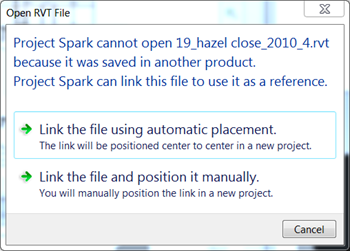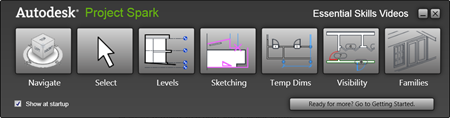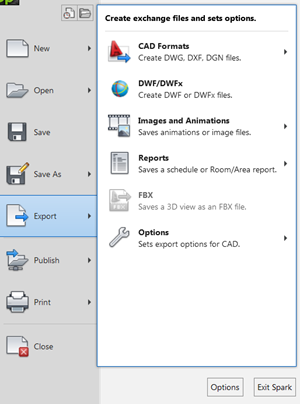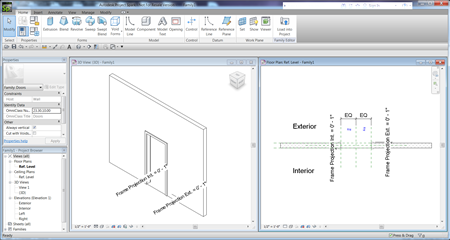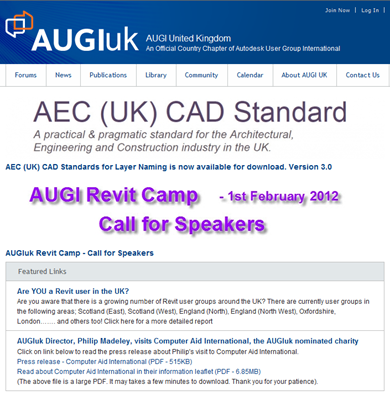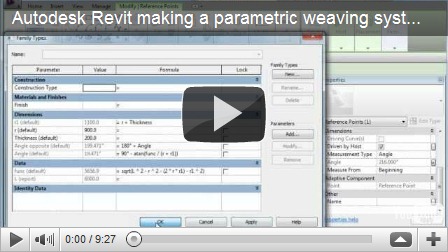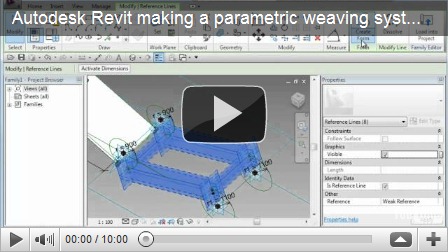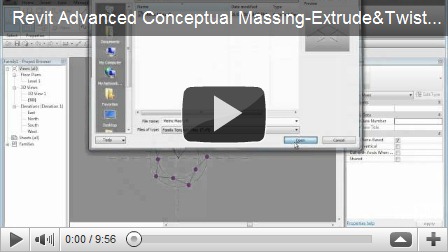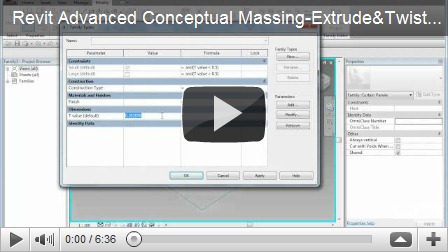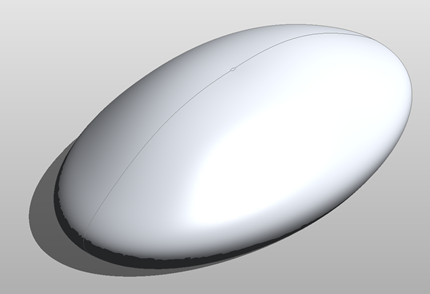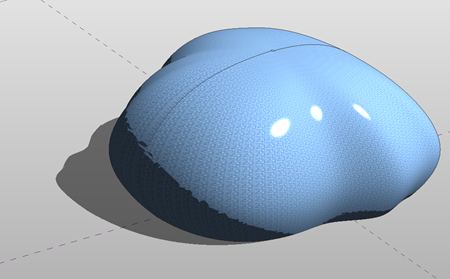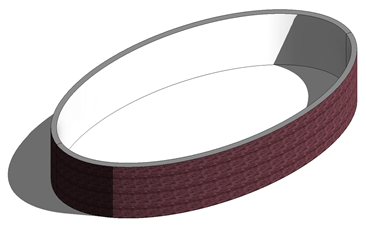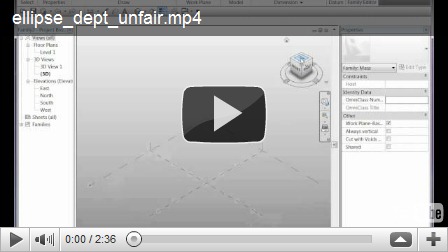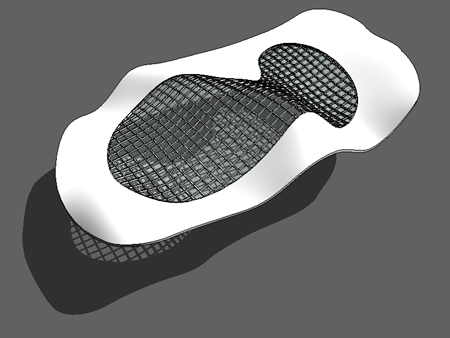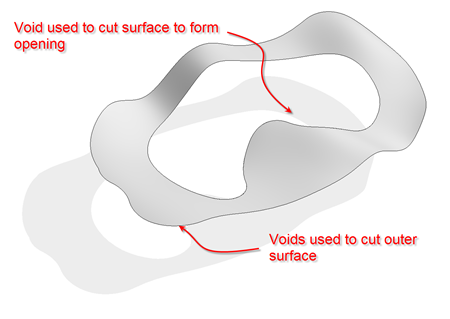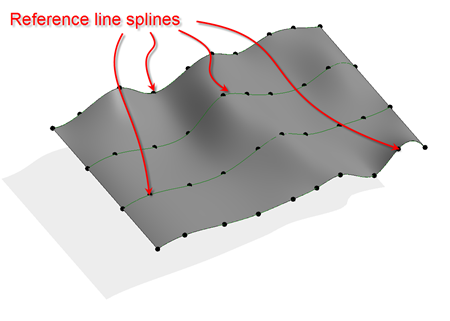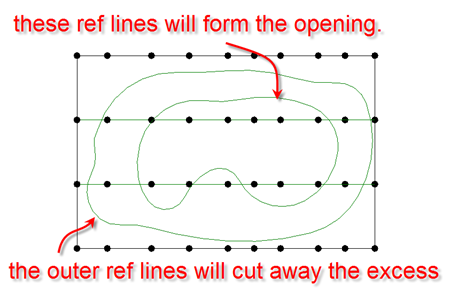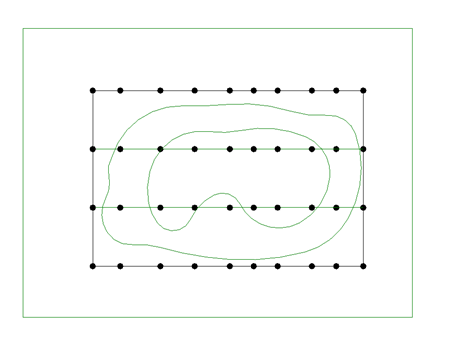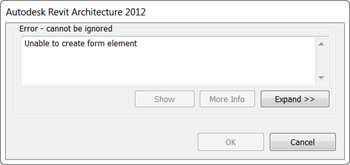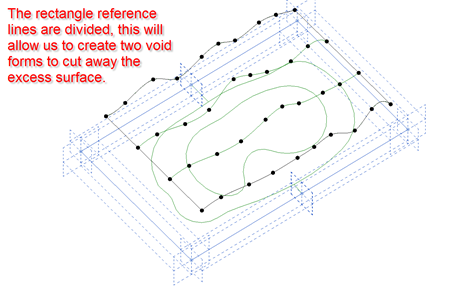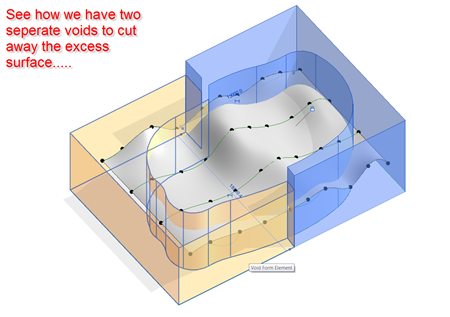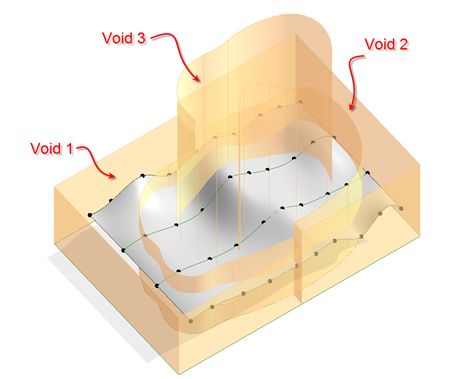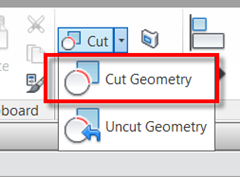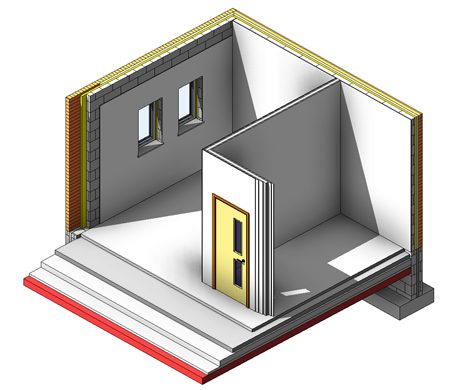So what is Project Spark? Essentially Spark, is a cut down version of Revit, a sort of Revit LT or beginner’s version. Some probably thought that Project Vasari was gunning for the LT kingpin position, but really Vasari is geared towards early energy analysis & conceptual form making. Project Spark on the other hand is squarely aimed at those wanting to dip their toes into the Revit / BIM process.
It is obvious that there are some firms out there that want to get on the BIM band wagon, yet are not willing, maybe for financial reasons, to invest in going fully into Revit. Many architectural firms that I know use AutoCAD LT on a day to day basis & that serves them really well. However, these firms also realise that the BIM band wagon is rapidly over taking them (please note that I am not necessarily suggesting that by doing Revit you are doing BIM, instead see Revit as an enabler to do BIM).
Be aware that whilst Project Spark is that a cut down version of full Revit, there are various features which have been removed, but if you are new to the Revit tools, this really isn’t going to make a huge difference to start with. The missing tools are listed in the image below but the big ticket items to be aware of are “NO” API, collaboration, design options, massing, structure, rendering, in-place families …..
Another point to note is that Project Spark uses a different version of the RVT file format, so whilst you can link in a Revit 2012 file ( it will automatically upgrade the file when you link); if you create a Project Spark RVT you will not be able to open it in Revit 2012. This may change in the future. Also, if you try to open a Revit 2012 file in Project Spark it will automatically link rather than convert the file. This is the message you will get if you do try to open a full Revit file.
So how do you know whether a file was created in Spark? In the preview, you will see an icon with the letter “S”, which indicates it, was generated in Project Spark. If the file was created in full Revit, then no additional icon appears in the preview.
The download for Spark includes both a 32bit & 64bit version, full hardware requirements are listed here.
http://labs.autodesk.com/utilities/spark/system_reqs/
As a beginner’s version, there is also a heavy emphasis around learnability. There are quick start tutorials & movies to get new users started.
Project Spark does allow you to import & export DWG, DXF & DGN (v7) files. You can also export to FBX, so whilst you can’t render directly in Spark, materials applied to elements in Spark will get exported to the FBX file. These FBX files can then be linked or imported in 3dsMax Design & rendered.
One area where I can really see Project Spark having an impact, assuming Autodesk can address the file format issues, is in content creation. Spark includes a full family editor. The only families you cannot create are massing related families. For those that are just building content, I am thinking of maybe the supply chain or manufacturers, then Project Spark could be the solution to all their problems. If you are building content all day long, then full Revit is like a hammer to crack to nut.
For those of us who are already using Revit, Project Spark is not going to make a big difference, however you should be aware of this preview technology as strategically it could well make a big difference in the future. For those that want to get started in BIM, Project Spark is genuinely a great start point as long as you are aware of the caveats covered above. So go get it now from Autodesk Labs….
http://labs.autodesk.com/utilities/spark/
For online support check out the support pages…..