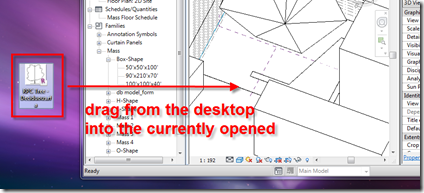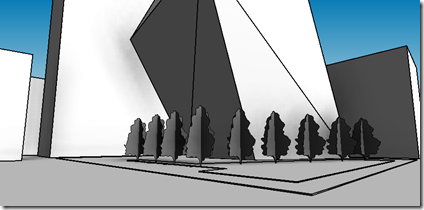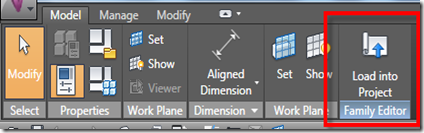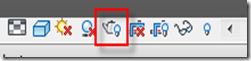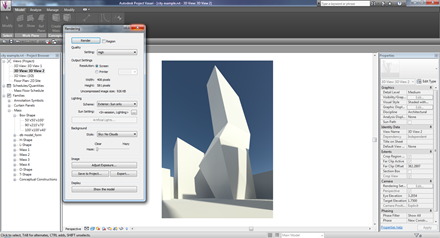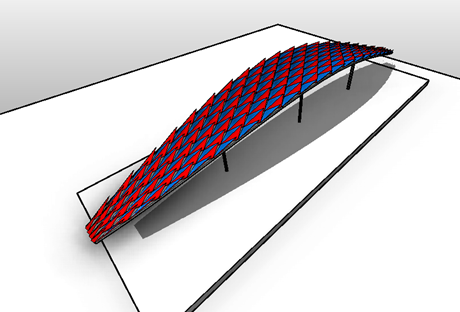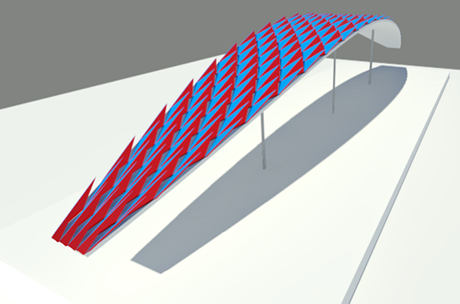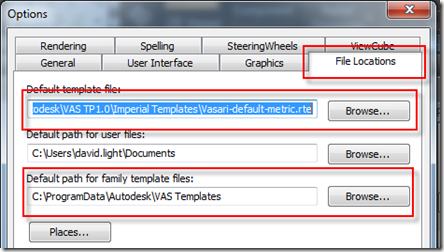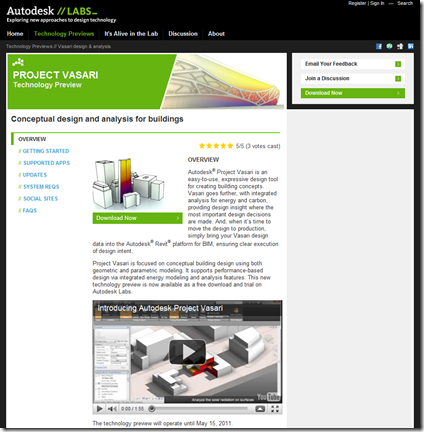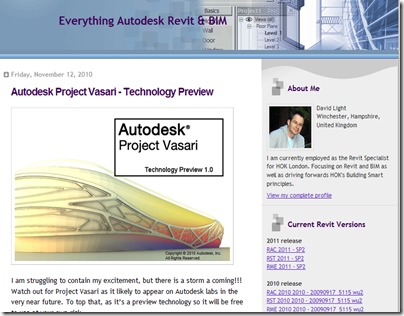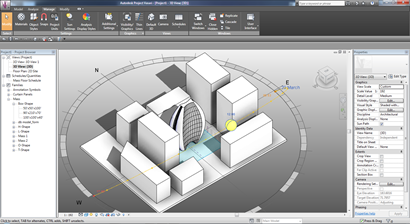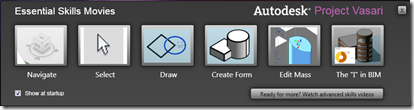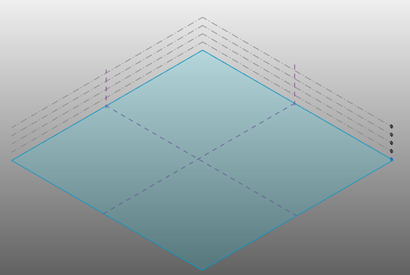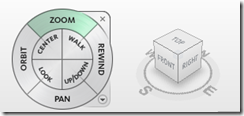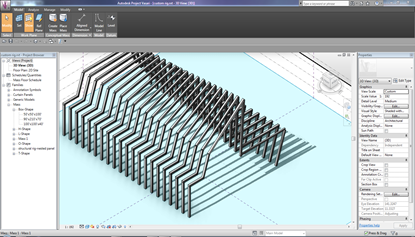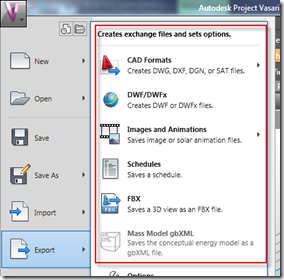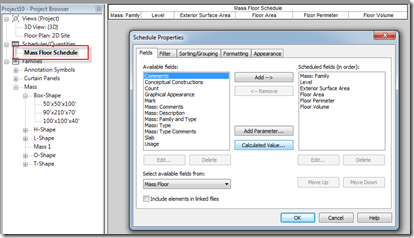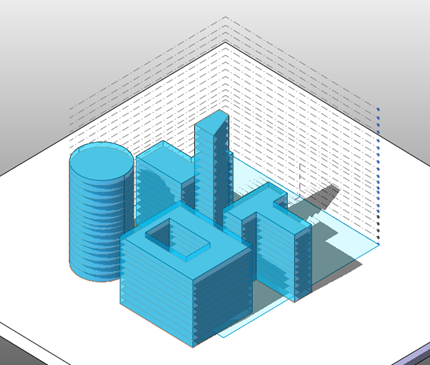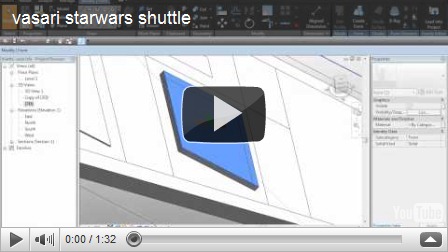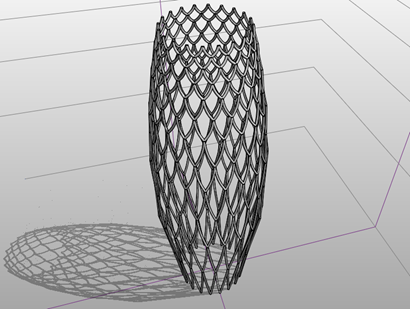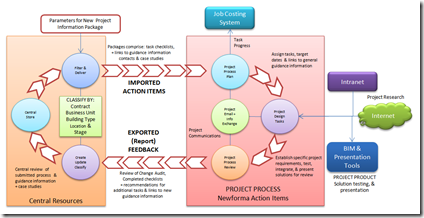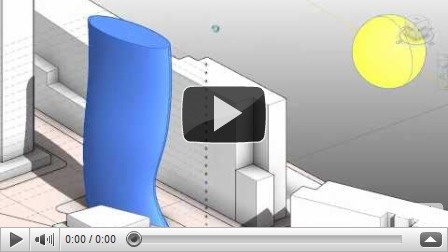I am struggling to contain my excitement, but there is a storm a coming!!! Watch out for Project Vasari as its likely to appear on Autodesk labs in the very near future. To top that, as it’s a preview technology so it will be free to use at your own risk.
So what is Project Vasari?
Whilst it would probably be wrong to call it a Lite version of Revit, nevertheless, Project Vasari is an easy to use standalone application built on the same technology as the Autodesk Revit platform. Vasari is able to produce conceptual models using both geometric and parametric modeling functionality. Your designs can be analysed using the built-in energy modeling and analysis features. This is the same cloud based functionality which was recently added to Revit 2011 as part of the Q3 subscription advantage pack.
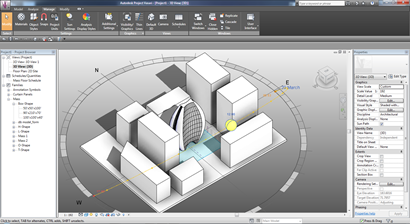
Revit LT?
Now let me step back 6 years to 2004. I was working for
Excitech an Autodesk Reseller here in the UK. They had employed me as an Applications Engineer to promote, train and help sell Autodesk Revit. Revit 6 was the current version, this was well before anyone at Autodesk had thought about adding the year + 1 to the product. Promoting Revit was a hard graft; whilst it demonstrated really well and people loved what they saw, they just couldn’t see how it would fit within their existing processes. Architects and designers where just not ready for BIM. To be honest at the time ADT had a far stronger user base. I remember clearly speaking with my line manager, Tim Bates, about how Autodesk might consider pushing Revit out to a wider audience. One of the things we talked about was a Revit Lite, a focused version of the product for people to play, develop and learn with. The reality was a total long shot back then. Whilst Revit 6 did have massing, it was not the building maker tools; they appeared with Revit 7 and the concept environment we now have was just a twinkle in somebodies eye. Now the year is 2010. A Lite version of Revit is now a reality, all be it a focused version for the design architect and energy modeller. I can envisage when Project Vasari appears on the Autodesk Labs website, the downloads are going to go through the roof. As well as architects, engineers and designers, I can see students, 3d modeling technology enthusiasts all wanting to get a copy to play with. Project Vasari has a lighter footprint than its big Revit brother so it will happily run on a standard spec or workstation. I will certainly be downloading a copy for my Macbook to run under bootcamp.
So why the name Vasari?
Those guys over at Autodesk come up with some great names for their alpha and beta products! If you Google the word Vasari you get the Giorgio
Vasari, an Italian painter, writer, historian and architect. Vasari was born in Arezzo, Tuscany. If you have ever been fortunate enough to visit Florence, Italy, the chances are you would have crossed the
Vasari Corridor. ( the bridge in the image below)

So what will Vasari allow you to do?
I have been fortunate enough to get me hands on a pre-release version and this is what I have discovered so far, I haven’t covered all the features, but this will give you a flavour…….

Installation
The installation of Vasari is interesting as you are offered you two options. You have the ability to download a 400mb install exe file or you can opt for the new streaming feature. I decided to go for the light weight streaming feature as I was particularly interested to know how it worked. You start by downloading a very small lightweight installer application called
Spoon.
Spoon is a virtualization technology that packages an application and the applications pre-requisites into a single executable, allowing users to download and run a single file instead of downloading and running an installer. When the user runs the Spoon executable, the application is run in an isolated environment that has controlled access to the operating system. It’s a dream, no issues what so ever for me.
Essential Learning
Learning new software quickly ensures you become efficient and productive. Vasari introduces an excellent series of quick start video tutorials. These are referred to as the Essential Skills Movies; there is a floating window with links to 6 simple movies which will kick start your Vasari experience. Follow these series of movies and you will be up and running in no time. Understanding form making is crucial so many of the articles and
youtube videos contained within my blog as well as Zach’s
Buildz blog will provide you with tips on using Vasari’s more complex parametric features.
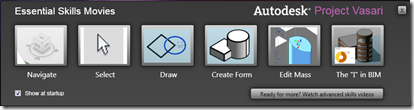
Interface and functionality
As already mentioned, Vasari offers you the same easy to use modeling functionality as you get in full blown Revit. When you first start Vasari you notice that the interface is slightly different compared with its Revit counterparts. Tool icons are a dark grey, the interface has a grey gradient background, nothing too unusual. But then it suddenly hits you, levels in 3d! In the project environment! Levels in 3d have been available in the concept mass family since the concept design environment (CDE) was introduced in Revit 2010, but they have not made their way to the project environment. This is great feature as this really allows you to really understand the 3d space.
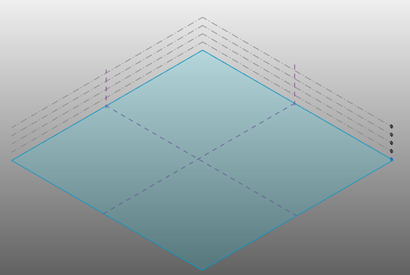
Navigating around the Vasari 3d space is via the now familiar Autodesk ViewCube and Steering wheel tool. Right mouse click and you get access to various zoom controls. Hold the middle mouse button down and the control key and you will fast zoom whereas holding the middle mouse button down and the shift key will rotate the camera view around the 3d space.
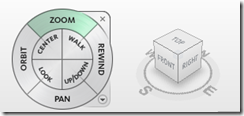
I have spent hour and hours of my time using the concept massing tools in full Revit. My preferred method of creating forms has always been within the CDE, where you use a mass family to build forms. These families can then be loaded into the project environment. This workflow is still possible in Vasari. Even so, Vasari changes all that, as the project environment now seems far more connected with the family editing environment.
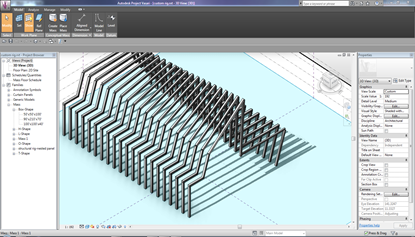
Vasari offers you a limited number of family templates to build content; mass.rft, adaptive component.rft and Curtain Panel Pattern Based.rft are all available, which is more than enough for concept design form making. You are also able to pass your models to full Revit Architecture, Structure or MEP as Vasari uses the same .rvt and .rfa file format version. This also means you will also be able to start an .rvt or .rfa concept mass in full Revit and open it in Vasari. This opens up some potential interesting workflows.

You can print from Vasari, but there are some limitations. For instance you can’t seem to place your designs on drawing sheets. You are able to import DWG, SAT, DXF, DGN and Skp files, you can also export to DWG, SAT, DXF and DGN.
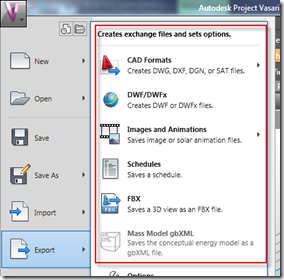
You can schedule with Vasari, but you are limited to scheduling Mass Floors. You can add additional predefined fields to you schedules, but you are not able to duplicate the schedule and create custom versions, not a big deal based on the defined target audience.
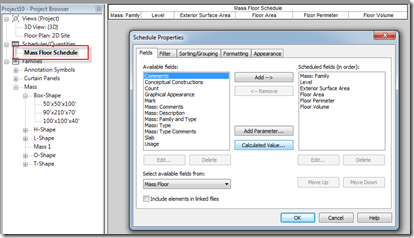
Vasari also provides you with a number of pre-defined masses for you to drag and drop into your project from the project browser, but using the mass.rft template you can obviously build your own custom mass families. In the screen grab below, you can see some additional families created using Vasari’s massing template.
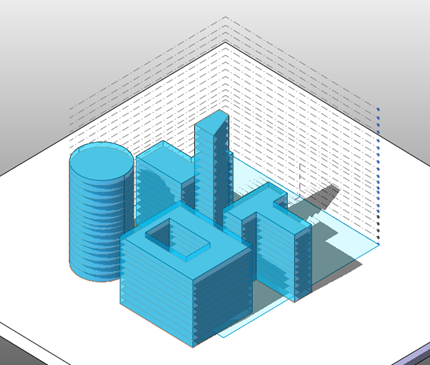
This video will briefly show you some of Vasari’s modelling capabilities……
Now if you think Vasari can only model buildings, then you are wrong. :-)

Conclusions
So what do I think of Vasari? I absolutely love it! I had heard through the grapevine that Autodesk where working on something special, a kind or LT version of Revit. There are some which will not get that excited, because if you use full Revit then you already have access to this functionality so Vasari may not offer anything new. But saying that, I have heard it said by many designers who either use Sketchup or Rhino, that full Revit is a far too heavy beast to work with. Without knocking their skills and abilities to design, they are often simple folk when it comes to technology. But to some extent they have a point, if all you want to do is design and analysis a concept, full Revit is like having a hammer to crack a nut! Project Vasari fills the gap very neatly.
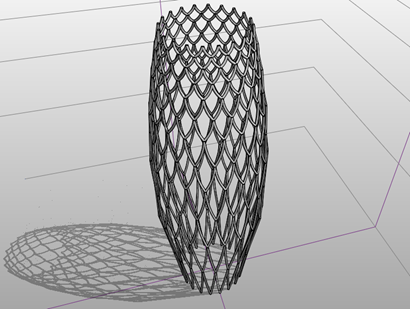
My personal view is that Vasari is a potential game changer! Whilst Sketchup is a great application, it has plenty of limitations when you are looking to use it within your BIM workflow. Vasari is a great tool for early concept work; it provides an easy to navigate UI, flexible parametric and geometric design tools, it’s so easy to learn and will fit happily into your BIM workflow. Finally, a word of warning, Vasari is a preview technology so you will get no official support on the Product, but you will be able to feedback information via Project Vasari’s Facebook page. Keep your eyes pealed on Autodesk labs as well as the AutodeskBuilding Youtube channels as release time frame is very soon. Finally when it does go live and you get a chance to play, be sure to smile whilst you use it, as it totally rocks! :-)