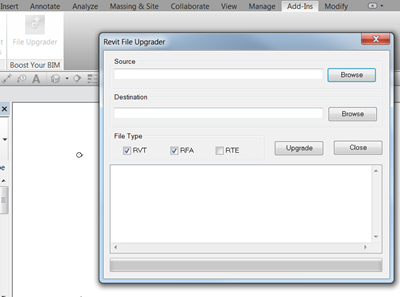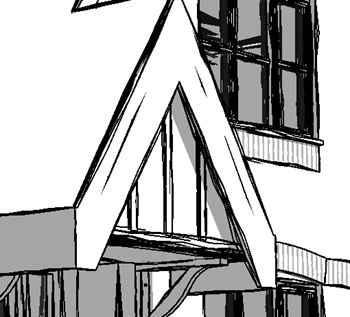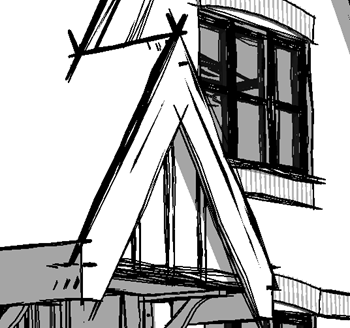Wednesday, October 08, 2014
Autodesk provides FREE access to software to students
As announced this week, Autodesk are now offering free software to school kids, teachers, students & lecturers. I have said for a long time, that educating the next generation in digital tools should be something which is not a commodity, so its exciting to see that getting access to all of Autodesk's tools is now easier than ever for those in education. For more details, go here.....
http://www.autodesk.com/education/home
Ideate to support the London Revit User Group!
I’m pleased to announce that Ideate will be visiting the UK at the end of October & will be supporting the London Revit User Group LRUG with a event focused around Mastering the Revit [DATA] Model on the 27th October 2014 at the Building Centre, 26 Store Street London WC1E 7BT in central London.
The agenda is as follows:-
- 5:30pm-6:00pm – Refreshments, Networking & Introductions
- 6:00pm-6:30pm - London RUG October Meeting; what next?
- 6:30pm-7:15pm – Auditing Your Revit Project with Ideate Explorer for Revit
- 7:15pm-8:00pm – Mastering Your Revit Data With Ideate BIMLink
If you are interested in hanging out with other Revit geeks from London town, sharing ideas as well as hearing how Ideate’s tools can support your Revit workflows, be sure to sign up for this exclusive event. Details on the event & how to register can be found here.
Friday, September 19, 2014
Autodesk new Updates notification: Revit 2015
I got some useful information from our Enterprise Support team which I want to share. Its certainly worth being aware of this….
“Dear all,
Autodesk are pleased to announce new Update releases for Revit 2015.The following files will be available for download via the Autodesk Application manager:
• 2015 R2 (includes UR4 and the latest Hotfix) - Subscription Advantage Pack customers
• 2015 UR4 for regular customers where the license registration is not tied to a subscription contract
Please Note:
You have to choose from either 2015 R2 or 2015 UR4 as they cannot be installed alongside each other.
If Revit 2015 has not been registered , then you will not be presented with either update.
• Revit 2015 R2 w/ ENU docs - is available via the Subscription Center under downloads.
By 6pm EST, September 19th:
• Revit 2015 UR4 w/ ENU docs - will be available for download via AKN (.com)
All remaining languages for download via Application Manager, documents in Subscription Center and AKN, will be published within the following week.”
Monday, September 15, 2014
Autodesk Licensing and Computer Virtualization
Good information & insight from Anthony Hauck on Autodesk Licensing & Computer Virtualization.
http://insidethefactory.typepad.com/my_weblog/2014/09/licensing-and-virtualization.html
Thursday, August 28, 2014
Autodesk 3ds team looking for Revit Users interested or using 3ds Max Design for visualizing Projects!
Autodesk M&E 3ds Max Gunslinger summit is a design-focused participatory event in Montreal (Canada) between our users and members of the Autodesk 3ds Max product management, development and design teams. The event is comprised of a series of workshops, design reviews, validation discussions, design charrettes, and more.
3ds Max and 3ds Max Design tools and technology have been used by visualization experts to tell the story of a design in dynamic presentations and won many awards in the entertainment industry. Clients consistently respond to exploring their project or product in context, within their existing surroundings and bustling with life. They, and other stakeholders, also find that video helps them understand complex information about the design. This could be anything from construction logistics, complex function (such as a sliding roof), the impact of design options, or visualization of traffic, weather, stress, airflow and energy. Cinematic storytelling techniques can convincingly evoke emotions and convey these messages with style. Unfortunately, in the past, you’d need a large budget to deliver presentations that include these elements. There are many ways to solve these issues but your feedback is essential. This is why we’d like to meet with you in person.
We are looking to locate people who would be interested or available in attending. The Gunslinger is by invitation only as we can only accommodate so many, and other than travel, all shuttles, hotel, and meals are included by Autodesk. The meeting would be 4 days, Sept 16-19. It is an opportunity to meet our team and influence tools that could help you improve the way you communicate your designs.
If you are interested in the Gunslinger please let us know by completing a short survey. We will then be reviewing the submissions for selecting users but if you are unable to attend this specific Gunslinger but are interested in future events please do fill out the survey.
https://autodeskfeedback.az1.qualtrics.com/SE/?SID=SV_cTvMgy21fXPtdk1
Friday, August 08, 2014
Learn what’s new in Revit 2015 subscription advantage
New in Revit 2015 Subscription Advantage
 Below you can find a list from the Revit 2015 User help which highlights all the new features & functionality in the forthcoming Revit 2015 Sundial Subs Advantage release. If you want to try it, why not download the Hosted version…more details can be found here
Below you can find a list from the Revit 2015 User help which highlights all the new features & functionality in the forthcoming Revit 2015 Sundial Subs Advantage release. If you want to try it, why not download the Hosted version…more details can be found here
http://www.autodesk.com/campaigns/revit-sundial
Also, keep an eye on the http://insidethefactory.typepad.com/ blog which is back after a long vacation. You will find articles, areas of comments etc on this release.
Architectural Enhancements
- Solon Integration: Personalize the building performance analysis experience in Revit by defining a dashboard with charts and results that are important to you. The central web-based Solon management environment allows you to create charts and configure dashboards for all of your company Revit users from a central collaboration environment in Green Building Studio.
- Energy analysis: To better support the analysis of large models, several methods have been implemented to reduce memory usage.
- Wall joins: To simplify the control of wall joins in a plan view, you can now select multiple intersected wall joins with a single click, and choose to allow or disallow joins on all the selected walls with a single click. If you choose to allow joins, you can then specify a Display option (Clean Join, Don't Clean Join, Use View Setting). See Specify Wall Join Cleanup Options.
- IFC references and phases: Use existing geometry in a linked IFC model as references for dimensions, alignment, snapping, and hosting of some face-based families in the Revit model. When you link an IFC file, its elements are assigned to a default phase. Before using IFC Import, Link, or Export, go toAutodesk Exchange Apps for Autodesk Revit and download the latest edition of IFC for Autodesk® Revit® to take advantage of up-to-date improvements.
- Shaft openings: To streamline the creation of a shaft opening, the Base Constraint value now defaults to the level of the current activated plan view. (SeeCut a Shaft Opening.) The instance properties have also been reordered to be consistent with families with similar properties: Base Constraint, Base Offset, Top Constraint, Unconnected Height, and Top Offset.
- Adaptive point orientation: To improve clarity, the adaptive point instance parameter Orientation is now Orients to, and the selectable orientations have been renamed. No functionality has changed, only the names. See Adaptive Point Orientation.
- Site design: Performance enhancements result in improved edit and regeneration times for complex toposurfaces, subregions, and building pads.
- Perspective views: Certain modeling capabilities are now available in perspective views: (See Work in a Perspective View.)
- Editing tools: Move, Align, Pin, Unpin.
- Reset Target tool: Restores the position of the camera target to the center of the field of view.
- Toggle between the perspective and parallel representations of the 3D view.
- Reference other view: To search the list of available views for reference, enter keywords to locate the desired view. This feature is available when you are creating views for callouts, sections, elevations, and details, and you select the Reference Other View option (or modify a reference view). Also note that the Reference Other View option now displays on the Reference panel of the ribbon instead of the Options Bar. See Reference a Drafting View andSearch.
- Reveal constraints: To see all dimension constraints and alignment constraints in a view, use the Reveal Constraints mode, available on the View Control Bar. See Reveal Constraints.
- View updates: Performance enhancements result in faster updates to views that contain multiple instances of families.
- Revit links: Further enhancements result in improved performance for cases where Revit link instances are loaded but not visible in the view (such as when they are outside the crop region).
- PDF Export enhancements:
- Share your designs as electronic PDF files with automatically linked views and sheets. Each view tag in the PDF file is a hyperlink. Click a hyperlink to jump to that view or sheet in the PDF file. See About Printing to PDF.
- Avoid lengthy or unintended print jobs. If you choose to print multiple views and sheets to individual PDF files, you cannot cancel the print job once it starts. A new message warns you of this issue and allows you to cancel the print job before it starts. Instead, consider printing the views and sheets to a single PDF file. See Troubleshooting: Printing Views and Sheets.
- Schedules: To easily add a data row to a schedule, use the Insert Data Row tool, which is available directly on the Rows panel instead of within the Insert drop-down. The new position of this tool makes it easier to add a data row to a room schedule, area schedule, key schedule, space schedule, or sheet list. See About Modifying Schedules.
- Select host for tags: To specify the host element for a tag, select the tag and use the Select Host tool. See Select the Host for a Tag.
- Annotate stair treads and risers: To streamline the process of adding number annotations to treads or risers in a component stair run, specify default properties before placing the annotation. These default property values persist for tread/riser annotations added to the model. See Number Stair Treads and Risers.
- Thin lines: To improve consistency between Revit sessions, when you use the Thin Lines tool, the setting is stored in the Revit.ini file. When you launch Revit, the stored Thin Lines setting is used as the default. See Graphics Settings in Revit.ini.
- Export Models with Lines that Coincide: When exporting a Revit model to a CAD format, you can decide whether to maintain model lines that coincide with other lines in the same space. See About Exporting Models with Lines that Coincide.
Structural Enhancements
- Rebar: When reinforcing concrete elements, you can now place rebar in any 2D view. Place rebar in plan views, elevation views, and section views using the new placement plane tools. See Place Rebar.
- Snap to model lines for structural elements: To expedite and improve the modeling workflows, the following snapping enhancements are available for structural elements. See Snaps.
- You can snap to an imported and non-exploded CAD drawing.
- Similar to the behaviors when placing structural walls and slabs, all structural elements now snap to the geometry of imported drawings.
- 3D snapping has been enhanced.
- Snaps such as nearest, endpoint, and midpoints are available when defining structural elements along model lines.
- Additional snap locations are available along model lines for structural framing elements, structural columns, trusses, and isolated foundations.
- When you place non-hosted loads, you can now snap to model lines.
- Alignment reference: When changing the alignment reference of beam end geometry in a join, you can now select multiple framing element instances and change their alignment to a common join reference. You can also reset multiple changed references.
- Change reference: To reset setback framing elements, use the Change Reference tool.
- Structural framing orientation: When refining your model, you can flip structural framing elements and maintain joins, as well as setback, geometry, and justification modifications. See About Structural Framing Orientation.
- User interface for structural elements: To improve productivity during structural modeling, take advantage of the following enhancements:
- The Offset drop-down button for framing justification tools has been removed. The y Offset and z Offset tools now reside directly on the Justification panel. See Offset the Physical Geometry of a Framing Element.
- The properties for point loads, line loads, and area loads are reorganized and regrouped in the Properties palette. Tooltips for these properties have also been implemented. See Point Load Instance Properties, Line Load Instance Properties, and Area Load Instance Properties.
- The analytical properties for structural elements are reorganized and regrouped in the Properties palette. Tooltips for these properties have also been implemented. See Structural Column Analysis Properties, Beam Analysis Properties, Brace Analysis Properties, Structural Floor Analysis Properties,Structural Wall Analysis Properties, Wall Foundation Analysis Properties, Foundation Slab Analysis Properties, and Isolated Foundation Analysis Properties.
MEP Enhancements
- Sequence for power circuits: To specify the sequence in which power circuits are created, use the Electrical Settings dialog. See Electrical Settings.
- Most recently used panel circuiting: When you create a circuit, Autodesk® Revit® automatically connects to the most recently used panel for the current session. In addition, you can now search the Panel drop-down list. See Select a Panel or Transformer for the Power Circuit.
- Move circuits: To move a circuit directly to a target slot without disrupting other circuits, use the Move To tool. See Move circuits on panel schedules.
- ASHRAE table information: To identify the table that is applicable for the current condition, the ASHRAE Table Settings dialog displays the graphical representations associated with the duct fitting tables. This enhancement is helpful when you specify Coefficient from ASHRAE Table as the loss method for duct fittings. See Specify a Pressure Loss Method for Fittings and Accessories for Duct and Pipe.
Multi-Disciplinary Enhancements
- Search: To quickly find the content you need, use the new search feature in the Type Selector or in drop-down lists. Click the Type Selector or a value field in the Properties palette or a dialog table, and enter keywords to search for. See Search.
- File upgrades: To help you understand the consequences of file upgrades, new dialogs indicate the release of a file and the release to which it will be upgraded. In many cases, you have the opportunity to cancel the upgrade before it completes. See About Opening Models that Require an Upgrade.
- Edit/load a family: To close the family automatically after it is loaded into a project, use the Load into Project and Close tool in the Family Editor. See Load the Current Family into a Project.
- Properties palette: Keep your context in the Properties palette when you scroll, select a property, and then click outside the palette. This behavior can be helpful, for example, if you are selecting different family instances in the model to compare their properties.
- Pin/Unpin icons: To determine whether an element has a relationship with a host system, select the element to see its Pin/Unpin tool icon. A different set of pin/unpin images (

 ) is used in the drawing area to indicate a relationship with a host, such as a curtain wall panel or a beam in a beam system. The behavior of the pin has not changed (clicking it still allows you to override the properties for the element), but the subtle difference (small link in the image) adds a visual indicator that this pin is different than the standard pin that locks an element in position. The Pin/Unpin tool icons on the ribbon have not changed. See Unpin Elements.
) is used in the drawing area to indicate a relationship with a host, such as a curtain wall panel or a beam in a beam system. The behavior of the pin has not changed (clicking it still allows you to override the properties for the element), but the subtle difference (small link in the image) adds a visual indicator that this pin is different than the standard pin that locks an element in position. The Pin/Unpin tool icons on the ribbon have not changed. See Unpin Elements. - Import/link position: To streamline the process of inserting a Revit model or a CAD file, the default positioning is now Auto - Origin to Origin. If you change the default, the option you select for Positioning becomes the default for the current Revit session. The software remembers one default option forRevit models and another default option for CAD files. See Import and Link Options.
- Revit link in a closed workset: To understand why a Revit link is not visible in model views, check its status in the Manage Links dialog. The status In Closed Workset now displays for a Revit link that is in a closed workset. See Manage Links Dialog.
Configuration Changes
In the Revit.ini file, the following settings are new or changed in this release:
- Colors section: The new BackgroundColor setting replaces the InvertBackground setting in the Graphics section.
- Graphics section: The ThinLinesEnabled setting is now supported. The InvertBackground setting has been deprecated and is no longer supported.
Saturday, May 31, 2014
BIM 360 info & Autodesk 360 Viewer
I’m excited by where BIM 360 is going. Its worth reviewing this article at Jeremy Tammik’s The Building Coder blog. It’s a useful insight into the direction of Glue & Field with regards to API access…..& this is only the beginning. Watch out for some interesting developments going forward….
http://thebuildingcoder.typepad.com/blog/2014/05/updated-sdk-devtv-bim-360-news-and-viewer.html
One other thing, be sure to read up about the new Autodesk 360 viewer at Ken Walmsley’s Through the Interface blog. I’ve had a good play with this & its very impressive.
Use the link below….. to open a model to play with….note this only works with Google Chrome, Firefox or other WebGL 3d graphic enabled browsers.
https://s3.amazonaws.com/FastViewer/index.html?file=Revit_Kitchen/0.svf
File Upgrader – Revit 2015
From experience its about this time when Revit users / BIM managers start to look at deploying the latest version of Revit; a service pack has typically been issued & things are slowly settling down. One thing you are going to want to do is upgrade all your content to the latest version. People use various tools such as batch files, journals etc. But can I suggest you take a look at Revit File Upgrader from Harry Matterson @ Boost Your BIM? Harry released a 2014 version which you will find on the Autodesk App Store.
However, he has also released a awesome 2015 version, it does exactly what it says on the tin! Harry has given it away for free; so be sure drop by his website & thank him. You can download it from here.
Monday, April 07, 2014
Revit 2015 – Trim / Extend Multiple Elements
This is a reasonably simply improvement. If you are laying out a lot of walls, quickly being able to trim & extend so they cleanup is an essential requirement for any designer, especially if they have come from a CAD background. Over a number of releases we have seen usability enhancements which have migrated their way to the Revit platform, based on tried & tested CAD methodologies. For instance if you have ever used AutoCAD you might have used the fence command. In Revit 2015 you can now use a selection box to select multiple elements to trim or extend to a boundary defined by another element. Note; you are still able to select individual elements to trim or extend. The video clip below shows the functionality performed on walls, but it will happily work on other elements such as structural beams. A simply, but time saving, valuable enhancement.
Sunday, April 06, 2014
Revit 2015 – sketchy lines
Sometimes when using BIM for presentation purposes, especially during the design development stages, the digital outputs can look a little too polished. In the past an architect might of used hand drawn sketches & diagrams to convey the design. New for Revit 2015 is the Sketchy Lines feature which emulates a hand drawn visual style. This feature is available to be applied to any graphic display style including 3d views, perspective views, elevations, sections & plan views.
You can adjust settings for Jitter and Extension to create unique interpretations of any visual style as shown. The Jitter slider allows to vary the weighting & clarity of the line as if you had drawn it with a pen or pencil, where as the Extension slider allows you to how far lines overlap at intersections. Check out Tim Waldocks detailed overview for more examples of how this feature can be used.
A 3d view with the Jitter set to 7 & no Extension:-
A 3d view with no Jitter & the Extension set to 10:-
The combination of the Jitter set to 7 & Extension set to 10:-
Faster….Faster…..Revit 2015
As I noted in my previous blog post about Revit 2015, it has got faster. It feels faster to use, which is very welcomed. These are the performance enhancements suggested, but not actively highlighted.
First speed enhancement; Faster drawing of elements in views. What they have done according to what I have read & experienced is that Revit now amalgamates the drawing process so that elements are drawn in larger collections to enhance overall performance. The example that was explained to me was when you draw say 100 walls, Revit would require 200 drawing calls. In Revit 2015 it now draws the same walls using only 2 drawing calls. The overall impact of this is that redraws are substantially faster & it also makes the navigation of views faster.
Second speed improvement is that you also get Faster selection Graphics; what does this mean? Now, if you were to select a large number of elements in your model, Revit 2015 uses a new process for displaying the selected elements. Again, the outcome is improved overall performance for displaying the selected elements.
Thirdly, improved performance in MEP views. Not being an MEP user myself, it has been known for sometime that Revit MEP has been laggy, especially on large datasets. SO in Revit 2015, the underlying technologies used to display MEP components in view has been enhanced, resulting in improved performance when opening & closing & working in views. From my experience, whilst not exactly scientific, I would concur with these points. It does indeed feel & perform better. This can only add to the overall user experience. I am sure we will see more of this subtle, but essential framework performance improvements going forward.
Revit 2015 installation requirements
For more details on what you will need to consider when deploying Revit 2015 go here.
NOTE – the most substantial change is the move to full 64bit; 32bit windows of any nature is now NOT supported.
Friday, April 04, 2014
BIM360 Glue
I probably missed this one…but Glue allows you to use it as a viewer for NWD files.
The BIM 360 Glue mobile app, optimized for working with BIM 360 Glue projects, can also be used as a viewer for Autodesk® Navisworks® NWD models. Transfer NWD models directly to the app via iTunes, or use the iOS “Open In” feature to open NWD files directly from Autodesk products, including Buzzsaw and Constructware, or third party document management solutions. When using the app as an NWD viewer, the app user will not benefit from markup functionality or automatic model updates.
Try this, assuming you have an ipad.
- Download & install Glue (link below) on your ipad
- Get yourself an Autodesk ID account
- Write out an NWD file in Navisworks
- Save the file to dropbox, Box or skydrive on your desktop PC
- Install dropbox, Box or skydrive on your ipad, what ever cloud storage you prefer
- The on your ipad, login to your cloud storage, locate the NWD file you saved & choose the “Open In” another app feature & choose the Glue icon.
- You are then good to go….
Give it a go yourself, you can download Glue from the iTunes store.
https://itunes.apple.com/gb/app/autodesk-bim-360-glue/id554629830?mt=8
Revit 2015
I have remained pretty tight lipped about Revit 2015, watching at distance to see what the reaction might be. There are a number of reasons for this; firstly I wasn’t sure whether it might come across a bit loaded now that I have joined the darkside :-). Secondly, after I was thrown under the bus by another blogger a couple of months ago, I didn’t really feel that compelled to go through the same thing again. My only real effort this year has been to help Eddie K & James V get the Mastering Revit Architecture 2015 version over the line, by assisting with the tech editing. There is plenty on the web from other Reviteers giving their detailed opinion & views of 2015; I will leave it to them to provide the real depth. These are all good links…& worth viewing…
http://revitoped.blogspot.com.au/2014/03/new-feature-list-for-revit-2015.html
http://www.seandburke.com/blog/2014/03/27/whats-new-in-revit-2015/
http://www.seandburke.com/blog/2014/03/31/revit-2015-system-requirements/
http://whatrevitwants.blogspot.co.uk/2014/03/my-top-4-revit-2015-new-features-plus.html
http://www.aecbytes.com/tipsandtricks/2014/issue70-revit.html
http://revitrants.blogspot.com.au/2014/03/revit-2015-boring.html
Tim Waldock explains how best to get the most out of the Sketchy feature in Revit 2015.
http://revitcat.blogspot.com.au/2014/04/new-sketchy-lines-in-revit-2015.html
I would read this post by Sean Burke. Sean provides some very good strategic vision & you would do well to read this, in my humble opinion.
http://www.seandburke.com/blog/2014/03/29/is-revit-dead/
So if you want my honest opinion (you can take it or leave it & this is my own view, not twisted); Revit 2015 is good. Ok, it might not have all the bells & whistles you want, but it fixes a number of long standing features which have been a real pain. Does it fix all of them? Nope. But there is always more to come & only so much that can be achieved in 12 months. Bigger projects take longer to cook.
If I was managing projects would I upgrade? Of course I would! If you have an iphone, whilst iOS7 looked basic, I would take a good guess you still upgraded. Before you question this comment, an iphone may not be as critical as your project data, but the circumstances are similar to a degree. Data is mission critical, yet if another discipline, say the structural engineer updates to 2015 because he or she can deliver better outcomes are you really not going to join the club by holding back? This is all about collaboration. Not all projects need to be on the latest version, that I recognise, but moving this industry forward rather than sitting & waiting is not something I personally believe is progressive. But then, maybe I am different to others & am prepared to take risks?
Finally, I have been running the beta on a Macbook Air, 8 gigs of RAM running Windows 7 under Parallels & I will say that Revit 2015 runs like a dream. Whilst I only have 4 gigs set aside for Windows it will happily open 150mb models. Performance is very good & for me, when I was working on projects, performance from the model was more critical than anything. Ultimately it’s your call whether you decide to deploy 2015 & you feel you are getting the value. All I would say, is don’t judge a books by its cover, there is always more devil in the detail & plenty more to come…..
Dynamo has a new home
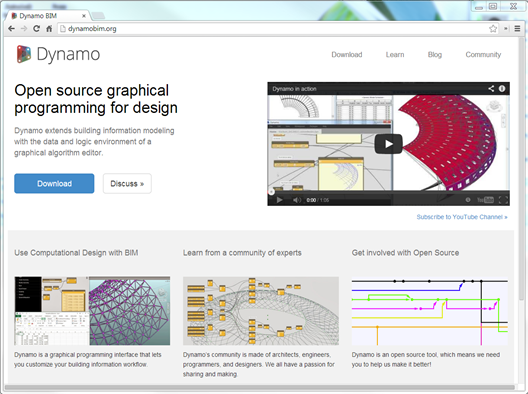 You might be interested to know that Dynamo has a new home! It can be found at http://dynamobim.org/. As the vision states “Dynamo extends building information modelling with data & logic environment of a graphical algorithm editor.
You might be interested to know that Dynamo has a new home! It can be found at http://dynamobim.org/. As the vision states “Dynamo extends building information modelling with data & logic environment of a graphical algorithm editor.
Friday, January 31, 2014
NBS National BIM survey 2014
I recently got notification of the NBS 2014 BIM survey. In the past, these surveys have been really valuable to better understand the trend towards BIM. Are people using it? Do people see value in it? What is your understanding of BIM? Whilst it may seem UK centric, the survey also allows global users to have a viewpoint. So if you can spare the time, why not go & provide your thoughts & feedback. The link below will take you to the survey…