By default the standard Revit Structure templates do not include a Site Plan view unlike Revit Architecture. So how do you create one you may ask?
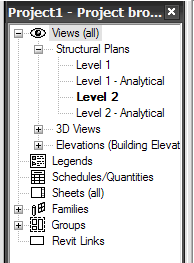
Firstly, start by duplicating level 1 and renaming that SITE.
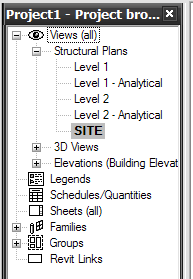
Next open the SITE view, right mouse click in view and go to view properties from the contextual menu. Then scroll down until you find View range and edit the View range changing it to read….
Primary Range
Top: Associated (Level 1) offset 100000.0
Cut plane: Associated (Level 1) offset 100000.0
Bottom Level Below offset 0.0
View Depth
Level: Level Below offset 0.0
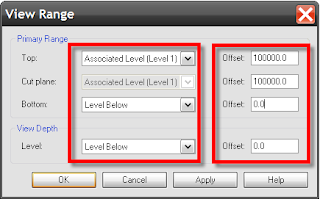
Finally, go to visibility graphics for the SITE view and make sure that toposurface is turn on (made visible). You will have to make sure that “Show categories from all disciplines” is ticked before you see it in the model categories list. You can also make visible any other non-structural elements that you want to display in your SITE plan at the same time.
4 comments :
Thanks, I spent 3 hours trying to figure that out, finally I came across your blog, I use imperial, so I set to 10000. seems to work fine.
Great blog!, I spent 3 hours trying to figure that out, finally I came across your blog, I use imperial, so I set to 10000. seems to work fine.
Thank you very much! This is so helpful!
thank yuo so much! i accidentaly deleted site in revit architecture and it works there as well :)
Post a Comment