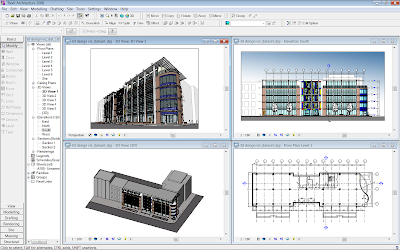
Since the initial release of 2008, Autodesk have provided us with a number of new builds and it would seem that in my view, Revit performance has got better under Vista. So I decided to revisit the Vista operating system a few months back. What I have discovered whilst using Revit Architecture 2008 in a Vista environment is that it’s worth doing a few tweaks to the interface to improve performance. My laptop is a Dell M65 4gigs of RAM, 2.33ghz Centrino Duo with a 512mb Nvidia graphics card. Whilst this spec may seem high, its run of the mill these days, you only need to take a quick look at the Dell website to check out the latest specs. Vista is memory hungry so it’s worth adding 4 gigs of RAM if you can afford it and enabling the 3 gig switch. Enabling the 3gig switch in Vista is different compared with setting this up in Windows XP. Guidance on how to do this can done can be found at the following two web sites. If you are running Vista 64 you won’t need to worry about this.
It is defiantly worth making sure that your graphics card supports OpenGL under Vista and that you have the latest drivers. Whilst OpenGL in Vista is only an overlay to DirectX, if you use shadows a lot, a graphics card which supports OpenGL is essential.
I have also discovered that Revit seems to perform better without the Aero interface turn on. If you are not using OpenGL graphics it doesn’t seem to make a lot of difference, but with OpenGL enabled in Revit and the Aero interface turned on you seem to get screen corruption. I have certainly encountered this.
To disable the Aero interface; Right-click the desktop > Personalize > Windows Colour and Appearance and choose Windows Vista Basic.
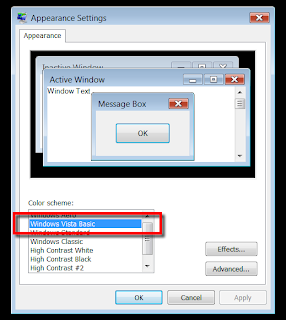
It’s also worth adjusting the visual effects; these are the ones I use, which still give me the Vista look and feel whilst retaining performance.
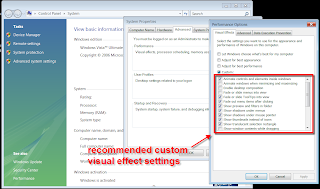
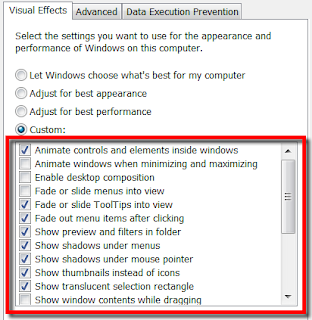
Disabling transparency also seems to help: Right-click the desktop > Personalize > Windows Colour and Appearance. Uncheck Enable Transparency > OK.
Disable the annoying side bar also seems to help: If you don't use it, get rid of it -- it's just eating system resources. Right-click the Sidebar > Properties > uncheck Start Sidebar When Windows Starts > OK. Then, right-click the Sidebar > close Sidebar. If you want it back, click Start > type "sidebar" and press Enter.
I found most of the performance information I required at these two sites, however I am sure you will find additional information spread across the internet.
These are only my finding and I am sure others may have had better or even worse experiences than me. However, Windows Vista service pack 1 will be with us in the next few months and I am sure this will improve performance even further. To top that, from what I am seeing, the performance of Revit Architecture 2009 under Vista is even better than the Revit Architecture 2008.
7 comments :
Thanks, interesting post for me as about to start looking at Vista 64
Robinz, I have tried Revit Architecture 2009 on Vista 64 and it seems to scream along. I can't actually say why, but it does feel very snappy. The only thing you need to watch is driver compatibility.
I read somewhere that turning off Aero would/should slow down things as Aero moves more OS related graphics from the CPU to GPU.
Wonder if the impact "effects" like transparency rather than Aero itself?
This CAN be done on a per application basis. Just right click on Revit and select Properties. Under Compatibility ... Check the box "Disable Desktop Composition"
Now when you launch Revit it will switch to Basic and when exiting it will switch to Aero.
This behavior is the Default in 3ds max 2008.
Thanks for the tip about "Disable Desktop Composition", I was unaware the Vista could do this, so I'll give that a go.
Tried your suggestion about "Disable Desktop Composition", seems to work fine for Revit 2009, but fails in Revit 2008.
Can Revit 2008 work on my friend's laptop, its a DELL laptop (I'll just ask later about the model) running on a Vista Home basic 6, Intel Core Duo @ 1.4 ghz, 2550mb RAM. How can we make it work? Does the blog u posted applied on this one too? I just actually started using Revit and still trying to figure out how it works. I wish u can help us. Thanks.
Post a Comment